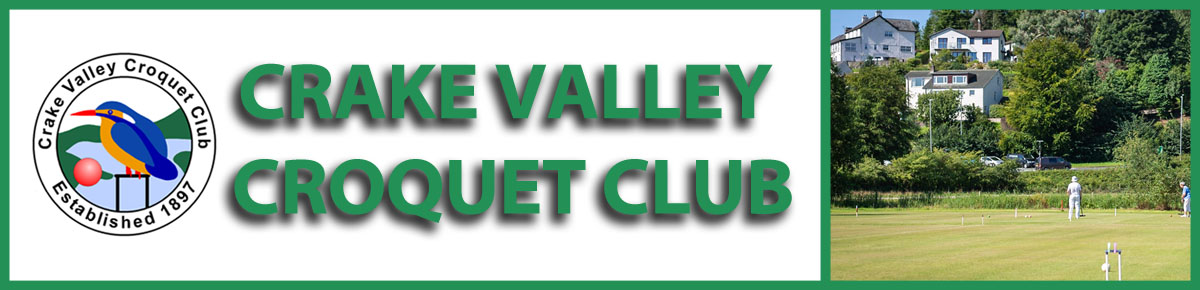Using the Lawn Booking System
In December 2023, the Committee decided to adopt a new Lawn Booking System that had been developed by a croquet player specifically for use by croquet clubs. This program allows more accurate and detailed booking as well as providing additional facilities.
Accessing the program
When using the program, it is important to ensure that you are logged in to the CVCC website before accessing the booking system through the Members Area. A new drop-down menu item, “Lawn Diary & Contacts” has been added for ease of access on some devices. Click on the appropriate button to open the main diary screen.
The diary screen
As an example, the booking screen for Wednesday 24th April shows the three lawns where each is divided in two with suffix “p” or “s” for primary or secondary colours, allowing double banking when used as full lawns. Splitting two of the lawns into 1 & 1A and 4 & 4A gives the opportunity for these lawns also to be used for short croquet. The booking times are arranged vertically in 30 min slots (see below).

Booking a lawn
 As an example, to book a 2-hour GC game on lawn 1 starting at 10.30am, click on that time slot on the diary page and the screen changes to one where a few further details are required (see image). Set the End time in the dropdown box to 2 hours (the default value is 3h) and ensure the desired form of croquet is chosen in the Type dropdown, in this case, Golf Croquet. By default, the program will send email confirmation of the booking: if you do not want to receive an email, remember to tick the box.
As an example, to book a 2-hour GC game on lawn 1 starting at 10.30am, click on that time slot on the diary page and the screen changes to one where a few further details are required (see image). Set the End time in the dropdown box to 2 hours (the default value is 3h) and ensure the desired form of croquet is chosen in the Type dropdown, in this case, Golf Croquet. By default, the program will send email confirmation of the booking: if you do not want to receive an email, remember to tick the box.
On clicking ‘Save’, the booking will be shown on the diary screen:

Clicking on the area of the booking will allow you to view, edit or delete the booking. Note that the system takes into account that Crake only plays Golf Croquet on full lawns (except in winter – see later). In this example, therefore, other members could book GC on Lawn 1A(s) within the same set times using secondary colours. If an attempt was made to book either AC or short croquet within those times, an error would be shown (see below) and the booking could not be made:

The cross in red near the save button indicates that the booking is not allowable. The initial tick merely indicates that there are no timing conflicts. PLEASE ALWAYS ENSURE that there are TWO green ticks before attempting to save a booking.
Generally, members will be needing to book a date in the future. On PCs and laptops, the date can be set by clicking on the appropriate number in the calendar on the left of the screen. For phones and tablets, the calendars are not shown and it’s necessary to click on the date at the top of the screen to bring up a calendar, choose a date and then click the ‘Go to’ button. This method can also be used on PCs and laptops.
As indicated at the bottom of the diary page, activities are colour coded for ease of assimilation. There is also a Club time category generally used on Club Days for social AC and/or GC as well for friendlies and internal matches.
Where events require registration, click on the title of the event and, on the page that appears with a box containing your name as logged on user, just click on the Register button – it’s that simple. As members register, a list of those participating in the event will be created.
During the winter months, Lawns 1 and 4 can only be used as half-lawns and the allowable game types will be changed to ensure that this is observed. Lawn 3 will still be available for full-lawn games and booking is achieved as described above.
Please note that the system does not allow bookings more than 3 weeks in advance and a member can have no more than 3 future bookings in the system at one time.